Kaspersky VirusDesk - a free service of Kaspersky Lab for checking for viruses online using Kaspersky Anti-Virus. The VirusDesk service is located on the official website kaspersky.com. Here Kaspersky conducts online check files and links.
Viruses and other malicious software try to penetrate the computer by any means. The danger is posed not only by ordinary files that get to the computer in different ways, but also links on the Internet leading to infected and fraudulent sites.
Antiviruses, programs that protect your computer in real time, serve as a barrier to viruses. Some users do not use antivirus on their computer, others use not very reliable antivirus programs, which they themselves do not always trust.
Therefore, checking files and links is necessary. If in doubt, use the online virus scanning services. Among these services is the free Kaspersky online service - Kaspersky VirusDesk. This service is used to check for viruses by Kaspersky Anti-Virus.
Kaspersky VirusDesk informs the user about files and links. To cure your computer, use an antivirus scanner, antivirus, including free, in severe cases, the boot disk Kaspersky Rescue Disk will help.
In order to check Kaspersky for viruses online, go to the official website https://virusdesk.kaspersky.com.
Kaspersky online - file check
Open the Kaspersky VirusDesk website. Here you can check files and links for known threats. Files are scanned against databases and data on the reputation of Kaspersky Anti-Virus files.
The service supports files and archives up to 50 MB in size. Several different files can be put into an archive (ZIP, RAR formats are supported) up to 50 MB in size. Put the password "virus" or "infected" on the archive (without quotes).
The process of checking a file by Kaspersky goes through several stages:
- Drag the file from your computer to the dedicated field. Alternatively, the file can be added from the computer using a special button in the form of a paper clip.
- After starting the scan, wait until the file is scanned.
- Get the result of scanning the file for viruses.
The Kaspersky VirusDesk service will inform you about the status of the file by three parameters:
- The file is safe - no threats were found in the scanned file
- The file is infected - a threat has been detected in the file, it is unsafe to use it
- The file is suspicious - this file is unsafe to use, as in some cases it may pose a threat
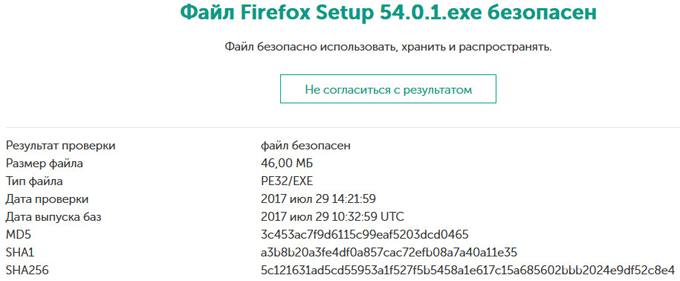
The user can report a false positive, or report a new virus.
To do this, click on the "Disagree with the result" button, and then enter the address of your e-mail box, transfer the file to Kaspersky Lab for further research.
Site check by Kaspersky online
The Kaspersky VirusDesk service checks sites against the reputation database of Kaspersky Security Network. Kaspersky VirusDesk does not scan the content of sites, therefore the service does not reflect the current state of the site.
To check the site with Kaspersky Online, follow these steps:
- Paste the link (URL) to the website's web page in the field.
- Click on the "Check" button.
- Get the link check result from Kaspersky Security Network.
Kaspersky VirusDesk shows the link reputation level according to the data in the Kaspersky Security Network database:
- Bad reputation - a malicious or phishing link that can harm your computer and user data
- Good reputation is a safe link
- Unknown reputation - the KSN database does not have enough information on this link
If you disagree with the result of the scan, send the link for further research to Kaspersky Lab.
Conclusion
A free service of Kaspersky Lab - Kaspersky VirusDesk, checks for files and links for viruses online using Kaspersky Anti-Virus technologies.
Kaspersky Virus Removal Tool is a free "lightweight" version of antivirus that fights the consequences, but does not prevent viruses from entering your system. As you know, it is easier to sell a product to a person if he tried it and liked it. This is what many software companies do with their paid solutions. They give the program for free use for a month, and then ask to buy the full version. This model has a slightly different principle: you are provided with a full-fledged antivirus, but which can only remove existing viruses from your computer. If you want complete real-time protection, you are advised to buy the full package. Since our portal specializes in free software, we decided to download Kaspersky AVP Tool for free and see what it is.
Capabilities:
- checking your computer for viruses;
- manual treatment of the computer.
Principle of operation:
Kaspersky AVP Tool Portable is essentially a portable program: when you run the installation file, it does not install the program on the computer's hard drive, but loads it into memory. If you exit the program, it will not remain on the computer, and you need to run the installer again. When the program is running, you can start an automatic computer scan. It will check system files for intrusion of foreign programs. Also, in the "Manual disinfection" section, you can start collecting information about your computer software and send it for analysis to the 911 Anti-Virus Service.
Pros:
- you can launch it from a removable device and disinfect the infected computer.
Minuses:
- takes up quite a lot of space;
- does not provide continuous protection.
In our opinion, this program may only be suitable for emergency treatment of an infected computer, but as a regular antivirus, it certainly does not work. If you need to cure your computer with viruses, you can download Kaspersky Virus Removal Tool for free on our website.
Any connections must be secure. Alas, this warning is valid on the Internet as well. Virus programs can cause great damage to users of computers and mobile devices, especially now, when people carry out various transactions with money via the Internet.
To protect yourself from various Trojans, rootkits, adware, spyware, and other harmful software, you can download the Kaspersky Virus Removal Tool to your computer. This utility is a free scanner capable of finding and fighting the results of a computer infection.
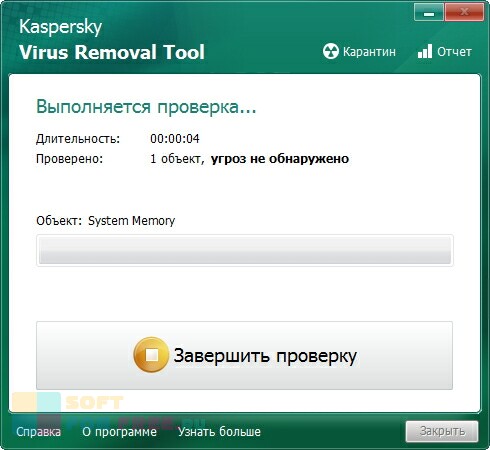
Functional
This program offers three levels of protection against possible Internet threats, among them:
- heuristic analysis,
- work with signature bases,
- behavioral blocker.
In addition, the utility provides protection:
- from trojans, viruses and all kinds of worms,
- from adware and spyware,
- from all types of keyloggers.
Due to the fact that new viruses and malware appear constantly, the software database is updated, which allows you to quickly respond to new attacks on your software.
Also, using the utility, you can undo changes on the computer that you do not want. The antivirus itself has an auto-protection mode against shutdown and shutdown. Even if the attack is carried out, the software will create an emergency system recovery disk.
However, to activate the trial version, you will need the Internet so that you can download Kaspersky Virus Removal Tool for free.
In the 2017 version of the program 17.0.0.611, errors in the interface were fixed, during the installation process, bugs were corrected when working with SSL certificates, activation of "License expired".
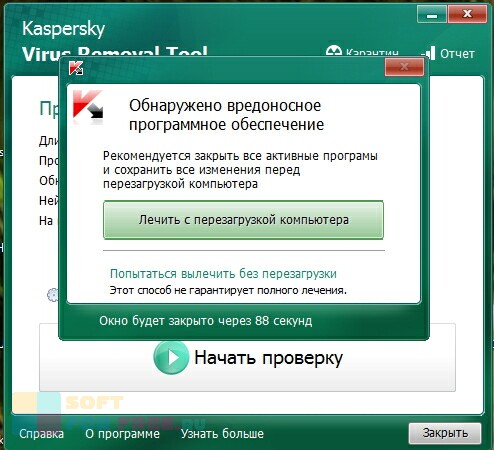
Program installation
In order to install the program on your computer, you just need to download the Kaspersky Virus Removal Tool for Windows 7, 8, 10 and run the KVRT.exe file. Moreover, the file will run even if the computer is already infected. This scanner does not conflict with other antivirus programs, so you can use several similar utilities for greater system security. You can run Kaspersky from a removable or network drive.
However, remember that the free program only allows for treatment, but does not provide real-time protection. In order to get it, you will need to use a full-fledged antivirus program. Also, only the full version of the utility has the ability to automatically update the database. If you use a free antivirus program, then you will have to download and install a new database every time.
In order to start the program, you need to wait for the interface to open, agree with the license agreement and click on "Get started". Since there is only one version in the automatic check mode, you should run it. In manual mode, you will need to select a drive or folder, determine the sensitivity of the scanner.
If you suspect that your computer is very sick, then it is recommended to start the system in safe mode, and use the antivirus program from a USB flash drive. During the scan, you will see dangerous files that the utility detects, paths to them. So you can choose what to do with these files: delete, quarantine, or skip.
You can download Kaspersky Virus Removal Tool in Russian from the official website.
You can see all the checks in the reports that are kept by the program. Taking into account the fact that this application is not installed on the PC, then after you scan, the program can be closed.
Attention
The program does not automatically update the virus databases. To scan your computer again, you will need to download the antivirus with a new database again.
Kaspersky Mobile Antivirus for Android
 Unfortunately, this program was developed for Windows OS, however, Kaspersky Lab offers a similar product designed just for mobile devices. After all, a mobile device can also pick up a virus that disrupts the operation of your smartphone or tablet. To prevent this from happening, you need to install an antivirus program.
Unfortunately, this program was developed for Windows OS, however, Kaspersky Lab offers a similar product designed just for mobile devices. After all, a mobile device can also pick up a virus that disrupts the operation of your smartphone or tablet. To prevent this from happening, you need to install an antivirus program.
In particular, the company's products block malware, filter unwanted SMS and calls. Also, thanks to this application, your personal data will be protected.
If your mobile device is lost, you can remotely lock it or clear the memory so that no one can use passwords and your information.
Kaspersky Mobile Antivirus: Web Security & AppLock
Developer: Kaspersky Lab
Age restrictions: 3+
Kaspersky Internet Security for Mac
Kaspersky Internet Security for Mac protects you when you access the Internet from your Mac device.
Download for MACThis list contains programs for replacing Kaspersky Virus Removal Tool. These are similar programs, similar in functionality, which partially or completely replace Kaspersky.
- ZHPCleaner
- Dr.Web® LiveDisk
- UsbFix
- Combofix
Conclusion
Every computer needs prompt help to get rid of malware. And such an ambulance is a product of Kaspersky Lab. Download the application and keep it close at hand, launching it when you suspect that your computer has been attacked. But the best thing is to download the full version of the antivirus program, which works in real time and provides automatic database updates.
Attention
Kaspersky Anti-Virus Virus Removal Tool does not provide real-time protection and cannot be used as a permanent means of protecting your computer. Upon completion of the treatment, a full-fledged antivirus should be installed on the computer.
Despite the fact that online antivirus services advertise themselves as tools without the need to download and install, this is not entirely true. One way or another, but the user will have to organize access to files.
This means that you need to install some minimal software on your machine, without which you cannot complete the check. They are the ones who contact the anti-virus database of their own website. Since this operation is performed online, it is conditionally referred to as an online check.
How is checking for malicious content performed
The installation and verification algorithm is not particularly unique and for everyone it consists of the following steps:
- downloading to your home computer the minimum required program files necessary for communication with the current database during the check;
- installation (installation) of the program;
- computer check;
- report on results.
The most famous antivirus components for online scanning
Kaspersky Security Scan
According to the ratings, for a long time in terms of quality of work, Kaspersky Anti-Virus was the leader. Easy to use and affordable. To check it with the proposed free utility called Kaspersky Security Scan, you must first download it from the official website http://www.kaspersky.com/ by clicking on the link to the "Free utilities" tab. A screen with complete list all free offers from Kaspersky Lab.
When you click on the Kaspersky Security Scan tab, you will be redirected to the download page.
After saving the required file (be sure to remember the folder where the utility was loaded) start the installation by clicking on the file.
Perform a full installation if you are unsure of your knowledge of the settings.
You can refuse to install the Yandex browser, which will be prompted to do in the next dialog box.
Choose the check, in the image it is indicated by arrow 1.
It will take some time to download the program, within 10 minutes. And then you can start with a check (arrow 2), in each of the subsequent windows, select the button corresponding to the task.
The scan report will be presented in the form of a scoreboard, which indicates the number of scanned objects, as well as the number and description of detected threats.
If malicious files were found, you should click "Search for a solution" and follow the instructions depending on the nature of the detected threats. The fact that the utility does not destroy malicious programs on its own, but only points to them, will allow you to manually sort and save the necessary information.
Benefits of Kaspersky Security Scan:
- it is important that the utility does not conflict with programs from other manufacturers that are already running on the tested machine;
- it is a Russian-language program, so it is easy for users of the ru zone to understand it.
The closest brother of the Kaspersky antivirus program, claiming to be the leader in the rating, is BitDefender QuickScan (working link http://quickscan.bitdefender.com/). Abroad, it is considered the best online helper in virus detection. To install it, you need to click on the "Scan now" button on the official website of this anti-virus service.
A special extension for the browser in which you are working will be installed on your computer with your consent. This process takes much less time than installing Kaspersky, and further scanning is much shorter. This is because BitDefender QuickScan does not analyze the entire computer system in detail. Only currently active threats.
According to user reviews, the program may conflict with existing antivirus programs on the computer or indicate problems in their work. This utility can suit those who are familiar with the English language to understand additional features, sevets, recommendations.
Longtime friend and assistant of computer scientists - NOD32 antivirus
Another "antivirus" with a Russian-language interface is the good old NOD32. Rather, a scanner from ESET. To download from the main page of the company's portal (https://www.esetnod32.ru/), you must follow the link "Online scanner" at the bottom of the screen, as indicated by the arrow in the picture.
You can start downloading after entering your e-mail. Despite the instruction from the site that registration is not required, you will have to enter your email address, otherwise you will not be able to go further.
Virus scanning starts Internet Explorer without additional installation, but for others, the service will offer to download and install Smart Installer.
Scanning a computer is not instantaneous, it can take a long time, its progress and results can be monitored in the active window of the program.
The advantages of NOD32 include the use of heuristic analysis. This means that using the available data from previous scans, the program can calculate previously unknown viruses by analogy with those that have already been detected. Found problem files will not be deleted if you uncheck the Remove detected threats button during configuration.
Panda ActiveScan and HouseCall
Antivirus program Panda ActiveScan (http://www.pandasecurity.com/activescan/index/), which allows you to get rid of viruses without installing a full-fledged product, performs a cloud scan in Internet Explorer (only in it) without installing it on your computer.
HouseCall offers free content analysis and search for spyware and viruses.
After accepting the license agreement, which, by the way, is in English, the ScanNow button will become available and you can start checking the contents of your computer. The setup offers the choice of either a full check or a quick analysis of the main sectors. HouseCall allows you to disinfect and remove detected viruses from the scanned computer.
The program is "delicate": it does not leave changes on the computer, which is its additional advantage.
Fans of the popular Microsoft software can use its product: Safety Scanner (http://www.microsoft.com/security/scanner/ru-ru/), designed for a one-time computer scan. The program is valid for 10 days, after which you will have to download the updated version.
How to scan files and sites for viruses online
It is easy to check individual files using services such as Dr. Web or VirusTotal. To do this, upload the suspicious file to the site and follow the instructions. This is useful if you need to analyze a small amount of information.
Online scanning of suspicious files and websites for viruses using Dr.Web
The Dr.Web curing utility is very popular. With its help, you can check all information on your computer for viruses and malware. Individual files, as well as entire sites, are checked online, which can be done by following the link http://online.drweb.com. Enter the path to the file on your computer, or enter the URL, click on check - and the service will give you a report.
As a result, the service will provide you with a report, where, in addition to information about the viruses found, you can find out almost all the file statistics.
To check the site for viruses, you first need to go to the appropriate tab, enter the portal address and start scanning.
The site is scanned a little longer than the file, as a result, you will be presented with a verification report. The "Clean site" message indicates that the site is clean, no threats.
Antivirus service VirusTotal.com presents VirusTotal Scanner - a program that requires installation on a computer.
The first thing that distributors of a boxed solution call it is the ability to check without additional file transfer to the network. It is enough to register the path to the file in the program window on the computer. The report is similar in form to the one on the VirusTotal website.
http://rsload.net/soft/security/11963-virustotalscanner.html) is suitable for Windows XP, 2003, Vista, 7, 8.x, 10 (32/64-bit) operating systems. You can find and download the program on various resources.As practice shows, using one, even a very clear and comprehensible antivirus program, is at least ineffective. According to network users, the best solution is to have an "antivirus" installed for permanent use on your computer, be sure to update it regularly. Plus, periodically, especially if you suspect, check your unit additionally using the scanners and utilities described above.
It is important to remember that when choosing antivirus services, you should only refer to trusted sites, it is better - directly to the developers' online representations antivirus software... Each of them has their own official sites, from where it is easy to download the necessary information or program. Manufacturers of anti-virus "freeware" timely update their databases, keeping them up to date, and sometimes have a fairly wide range of free or shareware services.
